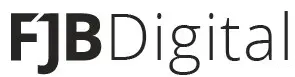Streamlining Business Processes: Salesforce & Umbraco Integration with Zapier
Introduction:
In the dynamic landscape of today's digital business environment, the integration of diverse platforms is crucial for optimizing workflows and achieving seamless data exchange. For organizations leveraging Salesforce as their customer relationship management (CRM) solution and Umbraco as their content management system (CMS), the synergy between these two powerful tools can be a game-changer. In this comprehensive guide, we will delve into the process of integrating Salesforce and Umbraco using Zapier, a versatile automation platform, to enhance efficiency and drive business success.
I. Understanding the Dynamics of Salesforce and Umbraco:
A. Salesforce – The Powerhouse CRM:
Salesforce is a market leader in CRM solutions, providing businesses with a robust platform to manage customer relationships, streamline sales processes, and gain actionable insights. Its cloud-based architecture and extensive customization options make it an ideal choice for organizations of all sizes.
B. Umbraco – The Flexible CMS:
Umbraco, on the other hand, is a versatile and user-friendly CMS that empowers organizations to create and manage digital content effectively. With a focus on flexibility and scalability, Umbraco is an open-source platform that allows developers to tailor solutions to meet specific business needs.
II. The Need for Integration:
Despite their individual strengths, the full potential of Salesforce and Umbraco can only be realized when they work together seamlessly. Integration between these platforms eliminates silos, enabling data to flow effortlessly between sales and marketing teams, improving communication, and providing a unified view of customer interactions.
III. Enter Zapier – The Integration Catalyst:
Zapier acts as a bridge between disparate applications, allowing them to communicate and share data effortlessly. With a vast library of pre-built integrations known as "Zaps," Zapier enables users to create automated workflows without the need for extensive coding knowledge.
A. Advantages of Zapier:
-
No Coding Required: Zapier's user-friendly interface makes it accessible to users with varying technical expertise. Without writing a single line of code, businesses can set up complex automated workflows.
-
Extensive App Ecosystem: Zapier supports integration with thousands of applications, including Salesforce and Umbraco, making it a versatile solution for connecting different tools within an organization.
-
Automation and Productivity: By automating repetitive tasks, Zapier enhances efficiency and allows teams to focus on more strategic activities, ultimately boosting overall productivity.
IV. Planning the Integration:
Before diving into the integration process, it's crucial to outline the objectives and identify the specific data points that need to be synchronized between Salesforce and Umbraco. Consider the following steps:
A. Define Objectives:
Clearly outline the goals of the integration. Are you aiming to streamline lead generation, improve customer communication, or enhance marketing efforts? Understanding the desired outcomes will guide the configuration process.
B. Identify Data Points:
Determine the key data points that should be synchronized between Salesforce and Umbraco. This could include customer information, leads, opportunities, and any other relevant data.
C. Map Workflows:
Create a detailed workflow map that outlines how information will flow between Salesforce and Umbraco. This includes triggers, actions, and conditions for data transfer.
V. Step-by-Step Integration Process:
A. Setting up a Zap:
-
Log in to Zapier: Start by logging into your Zapier account or create one if you don't have an existing account.
-
Create a Zap: Click on the "Make a Zap" button on the Zapier dashboard to initiate the integration process.
B. Configure Trigger:
-
Choose Trigger App: Select Salesforce as the trigger app. Choose the specific trigger event, such as "New Lead" or "New Opportunity."
-
Connect Salesforce Account: Follow the prompts to connect your Salesforce account to Zapier securely. This involves providing necessary permissions for data access.
-
Test Trigger: Verify the connection by testing the trigger. Zapier will retrieve sample data from Salesforce to ensure the integration is working correctly.
C. Configure Action:
-
Choose Action App: Select Umbraco as the action app. Choose the specific action event, such as "Create Content" or "Update Member."
-
Connect Umbraco Account: Similar to Salesforce, connect your Umbraco account to Zapier by providing the necessary credentials.
-
Map Fields: Specify how data from Salesforce should be mapped to corresponding fields in Umbraco. This ensures accurate and relevant information transfer.
-
Test Action: Test the action to ensure that data is successfully transferred from Salesforce to Umbraco.
D. Automate the Integration:
-
Turn On the Zap: Once the trigger and action configurations are complete and successfully tested, activate the Zap to initiate the integration. The Zap will run automatically based on the specified trigger events.
-
Monitor and Troubleshoot: Regularly monitor the integration to ensure smooth data flow. Zapier provides detailed logs and error reports, allowing for quick identification and resolution of any issues.
VI. Common Integration Scenarios:
A. Lead Generation and Nurturing:
Integrate Salesforce and Umbraco to streamline lead generation efforts. When a new lead is created in Salesforce, Zapier can automatically trigger the creation of a corresponding member or contact in Umbraco. This ensures that marketing and sales teams have real-time access to lead information.
B. Opportunity Management:
Facilitate better collaboration between sales and marketing teams by integrating Salesforce opportunities with Umbraco. When a sales opportunity is updated or closed in Salesforce, relevant information can be reflected in Umbraco, allowing marketing teams to tailor content based on the latest sales developments.
C. Customer Communication:
Ensure consistent and personalized customer communication by integrating Salesforce and Umbraco. When customer information is updated in Salesforce, Zapier can trigger actions in Umbraco, such as updating customer profiles or triggering personalized content delivery.
VII. Best Practices for Successful Integration:
A. Regularly Review and Update Workflows:
Business needs evolve over time, and it's essential to review and update integration workflows accordingly. Regularly revisit the integration setup to ensure it aligns with current business objectives.
B. Maintain Data Accuracy:
Establish data validation rules to maintain accuracy and consistency in the synchronized data. This includes mapping fields appropriately and implementing error-handling mechanisms.
C. Leverage Zapier's Advanced Features:
Explore Zapier's advanced features, such as filters and delays, to customize workflows further. Filters can be used to specify conditions for data transfer, while delays can control the timing of automated actions.
D. Test Thoroughly:
Before deploying an integration into a live environment, thoroughly test each step of the workflow to identify and resolve any potential issues. Use Zapier's testing features to simulate real-world scenarios.
VIII. Conclusion:
In conclusion, integrating Salesforce and Umbraco using Zapier presents a powerful opportunity for organizations to optimize their business processes, enhance collaboration between teams, and drive overall efficiency. By following the steps outlined in this guide and embracing best practices, businesses can create a seamless connection between their CRM and CMS, unlocking new possibilities for growth and success in the digital age.